Navigation
Twitter Feed
Tweets by @MeridixSupportHow to Broadcast With The Meridix Live Sports Broadcaster App
Ensure you are familiar with creating and managing events on your channel:
Download our app from the App Store here:
1. Launch the "Meridix" app and login using your LiveID and password.

2. From the main menu, select Broadcast Live.
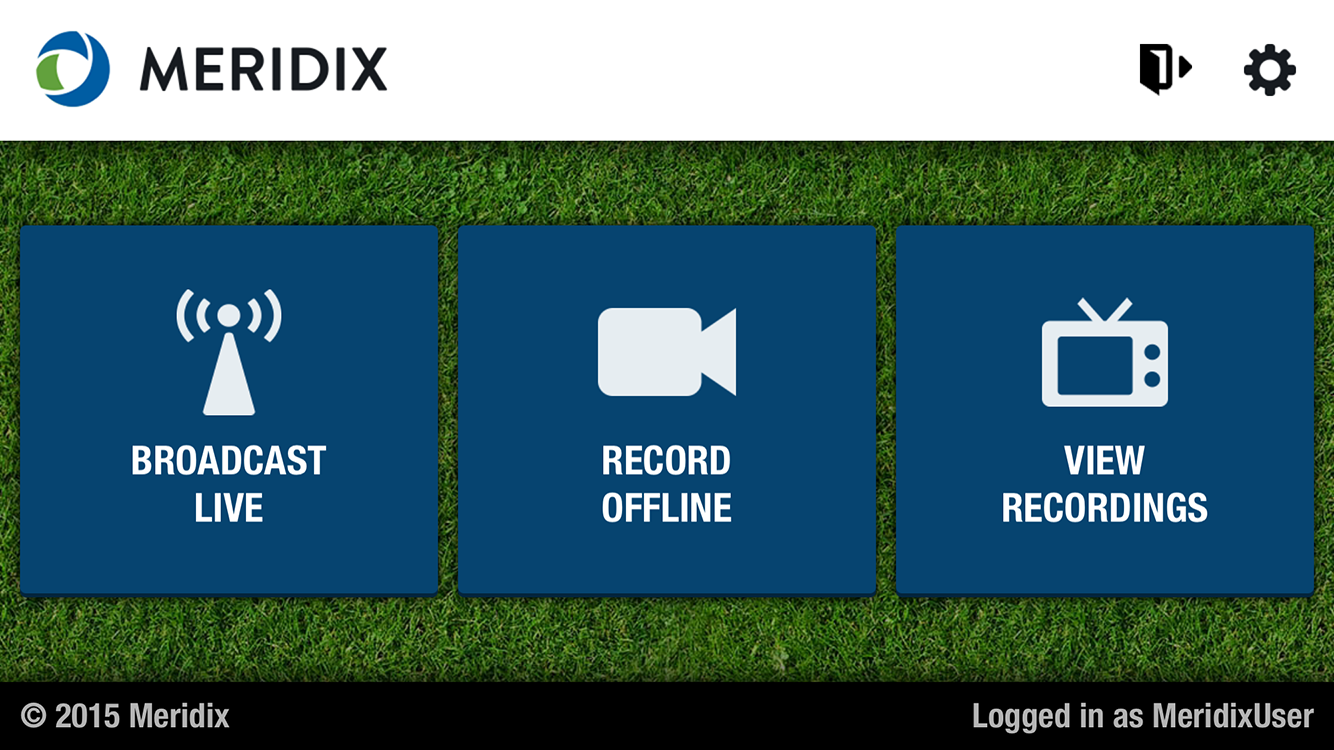
3. You'll now be asked to create a new event (or connect to an existing live event). Fill in the event name, event type, whether you want it archived, and whether you want a video or audio-only broadcast.
4. After creating your event, you'll now have the ability to broadcast. We recommend clicking on the gear icon in the upper right and selecting settings before going live. Select higher video size, frame rate, and bit rate on newer phones and when you have good bandwidth available. Lower the settings if you have an older device or limited bandwidth.
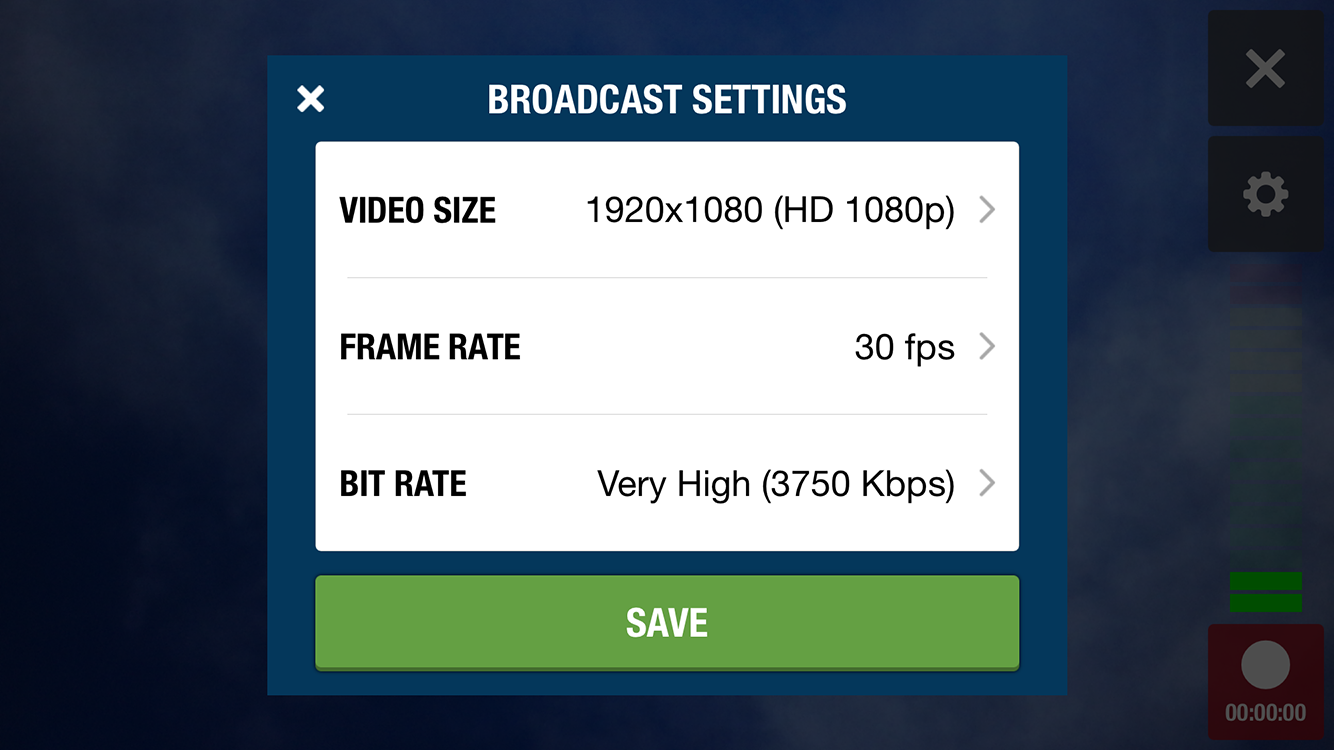
5. Save your settings, then you'll be back at the live broadcast screen. Click on the red record button in the lower right to go live!

6. If you ever want to add a live gametracker to your event, you can do so at any time via the LiveID Manager (via a separate phone, tablet, or computer).
7. When you're done streaming, simply hit the red record button in the lower right. If you want to resume live streaming, you can always click on button again. You can even exit the app, come back in, and resume if needed.
8. If you're completely DONE with your event, simply click on the X in the upper right. Before exiting, the system will ask if you wish to finish and archive the current event. Normally, you will click "Yes" to archive the event and close the app (clicking "No" will close the app but leave the event open for you to resume later).
Recommendations:
* You may want to turn on "do not disturb" mode during longer broadcasts, to ensure phone calls and texts do not interrupt your stream. Consult your phone manufacturer's directions for turning on "do not disturb" mode for your specific device.
* If your audience is seeing choppy video, try reducing the quality level of your broadcast to ensure it matches the capabilities of your phone or tablet.
* If you ever leave the event unintentionally (for example, you lose your internet connection, or your phone runs out of battery before you can get to your charger, etc), you can easily resume live streaming right where you left off.